top of page
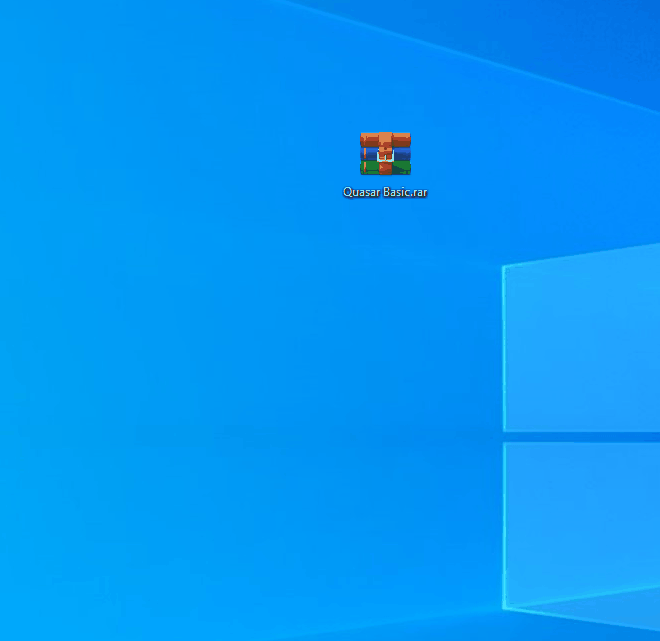
Step 2
Go to the H2N installation folder (usually: C:\Program Files\Hand2Note). For safety reasons, copy the 'Config' folder to, for example, the desktop or another safe location.
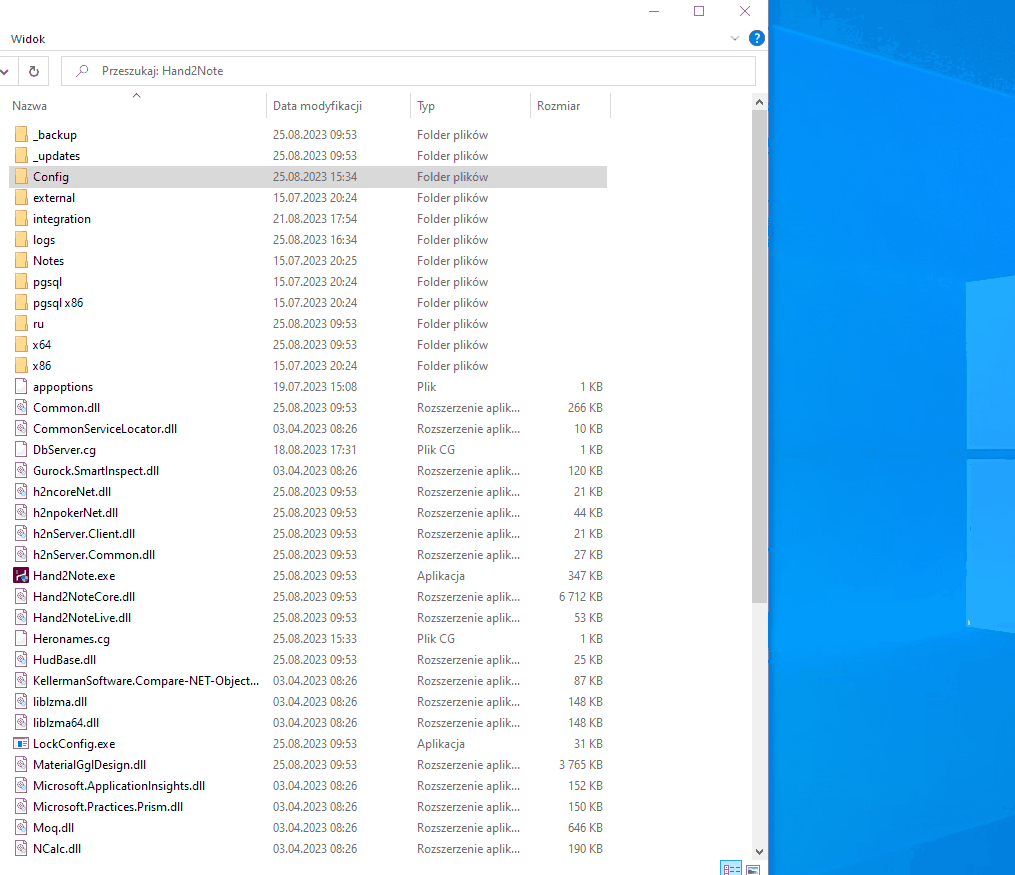
Step 3
Copy and paste (do not drag and drop) the HUD's 'Config' folder into the H2N folder (usually located at C:\Program Files\Hand2Note).
Confirm when prompted to replace all files.

Step 4
Update software to newest version

Step 5
Link your H2N website account to software on PC

Step 6
Make sure you have right path to the HH

Step 7
Pick your HUD in GameTypes

Step 8
Clear and Build stats

ALL DONE!
HUD should works by now
bottom of page

